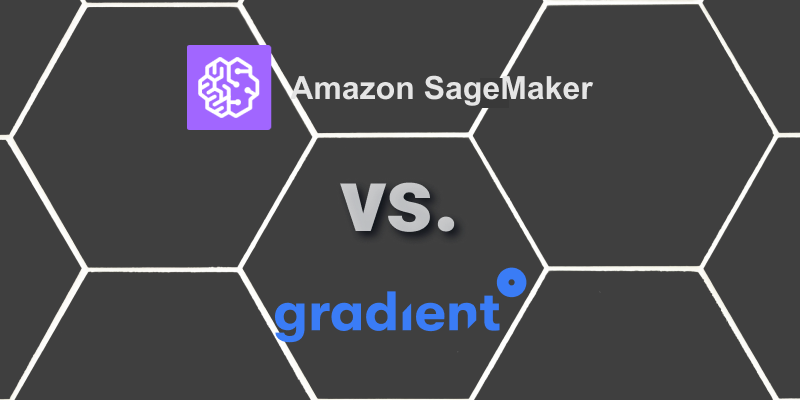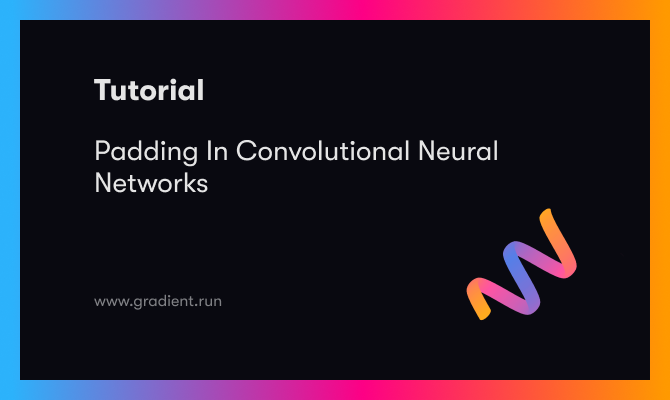Amazon SageMaker is a cloud-based machine learning platform that competes with Google's AI Platform and Microsoft's Azure Machine Learning Studio.
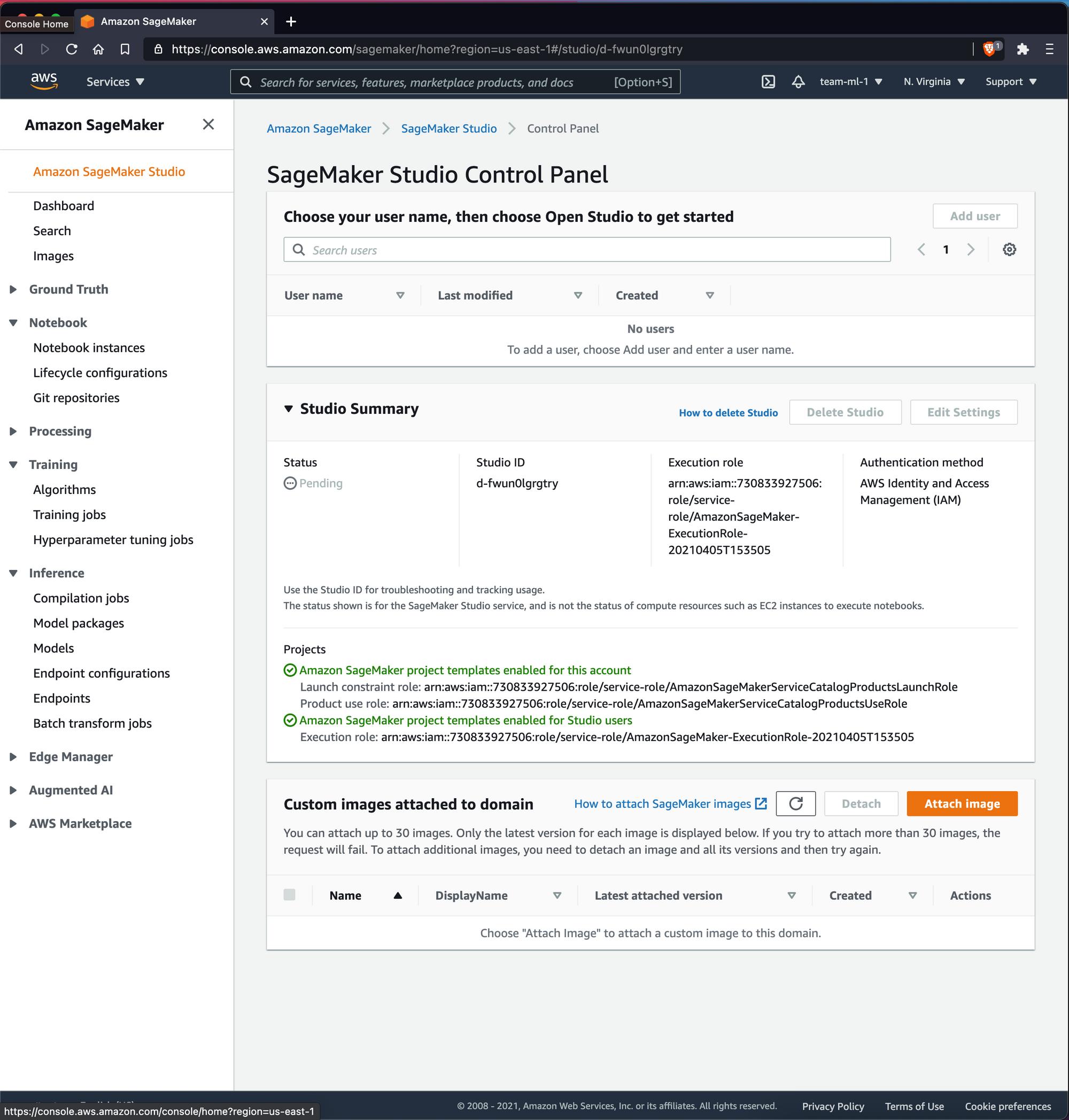
As part of SageMaker Studio, AWS offers notebooks that can be launched in Jupyter or JupyterLab against communal resources.
One distinction is that SageMaker Studio Notebooks are different than the regular SageMaker notebook instances. The difference as described in the docs is that SageMaker Studio notebooks are 5-10x faster to launch, can be shared via link, and integrate nicely into the rest of SageMaker studio where they may take advantage of shared storage and other resources.
Let's take a look at the good and bad parts of SageMaker Studio Notebooks and then see how they stack up with Paperspace Gradient Notebooks.
tl;dr
SageMaker Studio Notebooks are a great improvement upon the old SageMaker notebooks. Studio simplifies access control and sharing (allowing you to grant SSO access to notebook resources) and provides a way to create shared data resources for users via SageMaker Studio.
That said, Gradient Notebooks from Paperspace provide much of the same production-grade (as far as notebooks can be said to be production-grade) reliability but with far greater ease of use for things like collaboration, instance selection, metered pricing simplicity, and so on.
SageMaker Studio notebooks are best-suited to those who are already invested in SageMaker and have corporate requirements around notebook provisioning and access. Gradient Notebooks are better for teams looking to accomplish rapid exploration and collaboration and get up and running as quickly as possible.
Introduction to SageMaker Studio Notebooks
Amazon launched SageMaker in 2017 to provide a one-stop shop for machine learning engineers in need of a fully-managed environment for completing machine learning tasks.
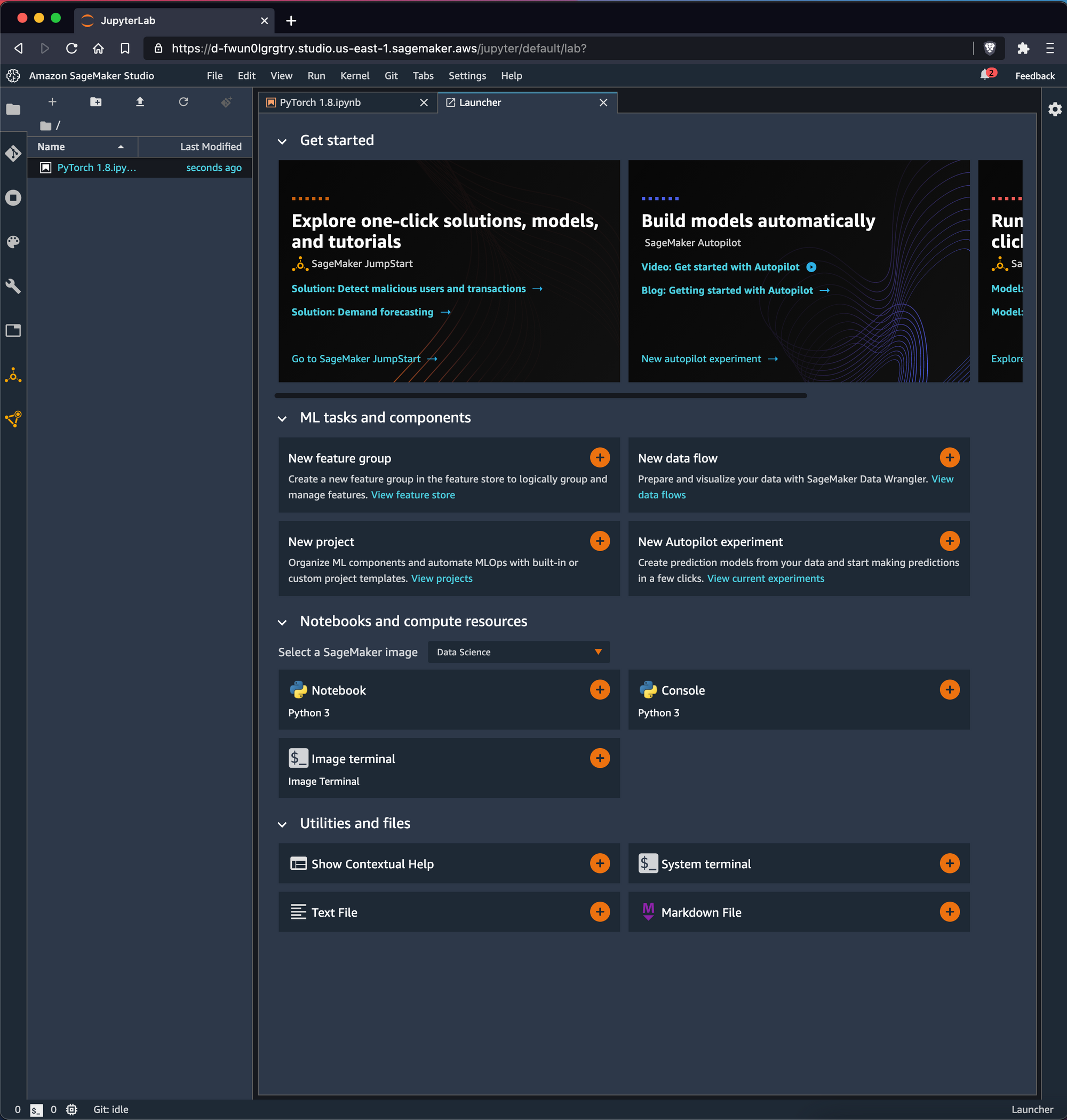
SageMaker Studio is a piece of SageMaker that is focused on building and training ML models. As the documentation describes, SageMaker Studio is for building and training models in Jupyter notebooks, deploying and modeling their predictions, and then tracking and debugging ML experiments.
AWS advertises SageMaker Studio Notebooks with the following description:
The next generation of SageMaker notebooks that include AWS Single Sign-On (AWS SSO) integration, fast start-up times, and single-click sharing.
SageMaker is unfortunately not as simple as advertised. It is devilishly difficult to get started for the first time – both in terms of provisioning resources and adding collaborators.
We recommend that if you do explore SageMaker Studio Notebooks, make sure your AWS permissions are expansive enough to create all the resources you will inevitably need!
Feature Comparison
Let's take a look at some of the features the two notebook providers have in common. The most striking comparison point for new users here is that SageMaker requires a credit card and an AWS instance merely to start a notebook.
Meanwhile Gradient will allow you to use Free-tier CPU and GPU instances with no credit card necessary to get started.
It's also much simpler to share a notebook with other users on Gradient due to the option to have public (read-only) notebooks as well as notebooks that may be forked.
| AWS SageMaker Studio Notebooks | Paperspace Gradient Notebooks | |
|---|---|---|
| Cost | Pay for instances | Free CPU and GPU notebooks |
| Resources | Any AWS instance | Any Paperspace instance |
| Start from zero requirements | Credit card, GPU approval | Free CPU and GPU without credit card or approval |
| Startup time | Compute requires a few mins to initialize | Compute requires a few seconds to initialize |
| Auto-shutdown | No | Yes |
| Jupyter Notebook Option | Yes | Yes |
| JupyterLab Option | Yes | Yes |
| Build from container | Yes | Yes |
IDE vs JupyterLab
One thing to be aware of is that both AWS SageMaker Studio Notebooks and Gradient Notebooks have two viewing options for notebooks: a custom IDE version of a notebook as well as a traditional JupyterLab notebook option.
Here we have the SageMaker options:
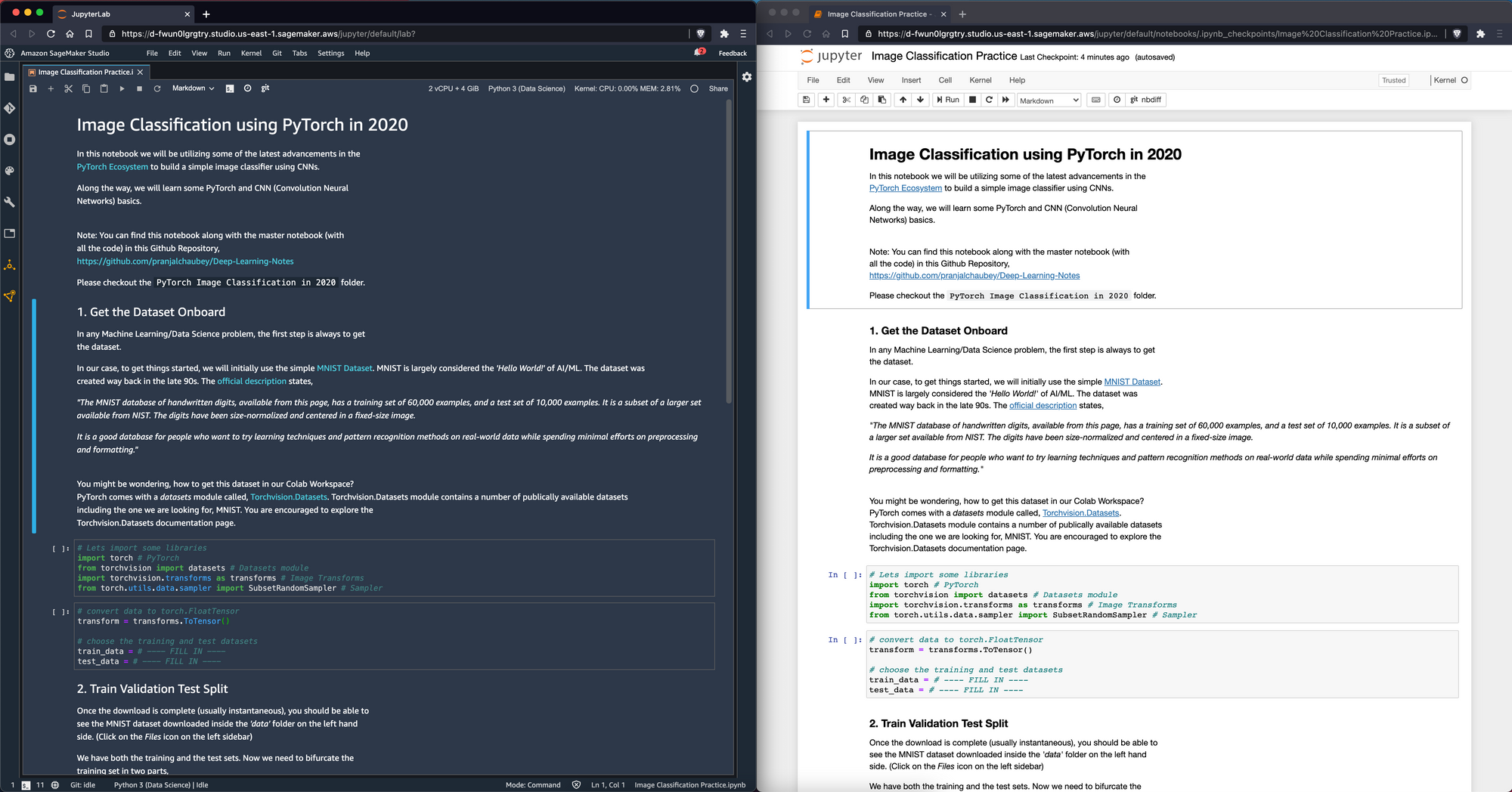
And here we have the Gradient options:
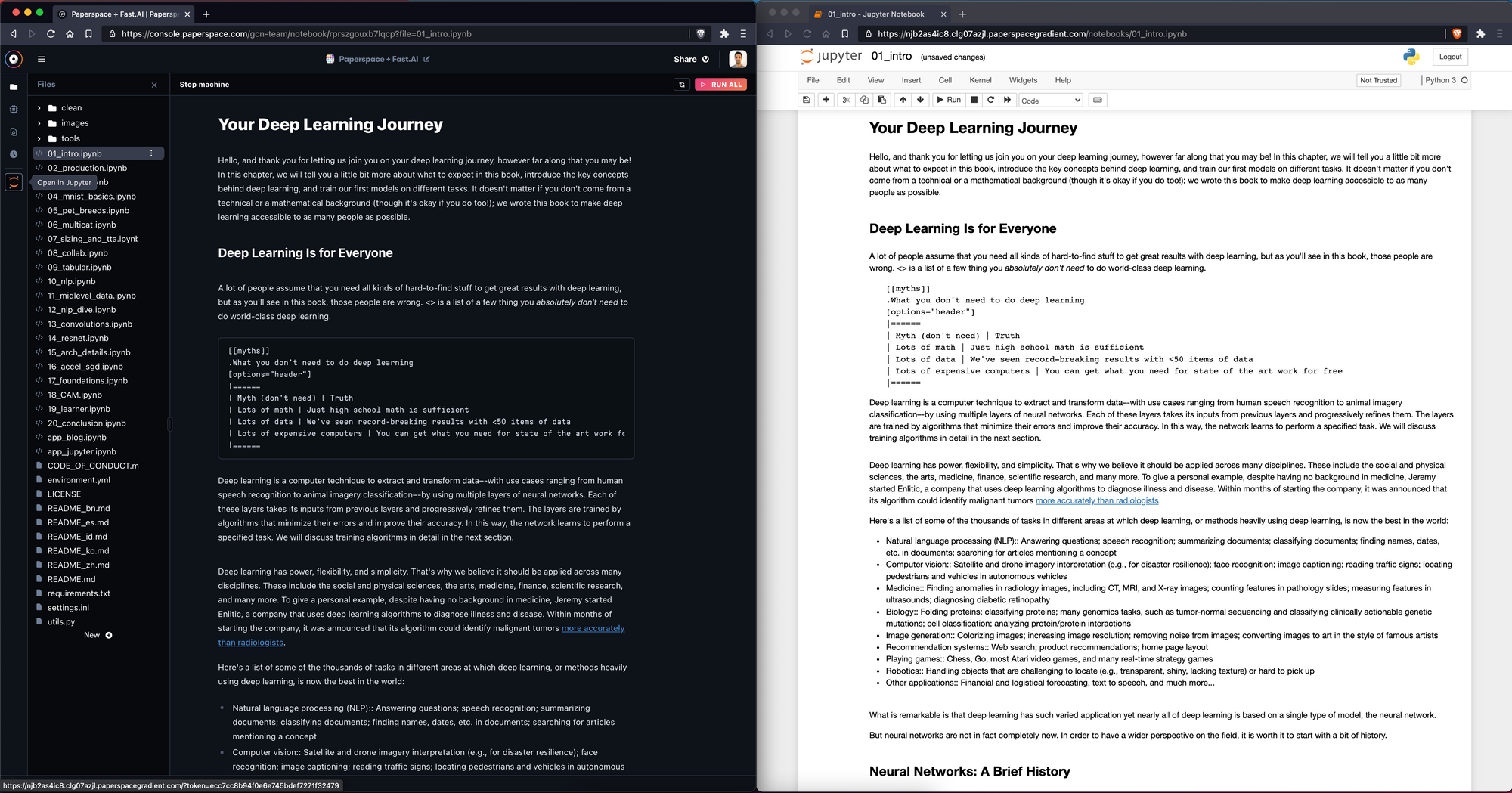
This is noteworthy because many cloud-based notebooks do not offer both options! For example – Google Colab and Kaggle Kernels are notorious for not allowing full access to JupyterLab.
It's great that both products will enable the full JupyterLab experience should you need it – you never know when you'll need access to some infrequently used feature of JupyterLab!
Cost Comparison
AWS metered billing is notoriously convoluted. SageMaker Studio Notebooks are no different!
Gradient, meanwhile, provides far more ease-of use when it comes to selecting available instances (including free instances) – which is possible in the side panel instance selector of any Gradient Notebook.
In addition, Gradient helps you manage costs with simple auto-shutdown timers, email notifications when your (unused) instance has been on for a while, and simple metered billing invoices available in the console.
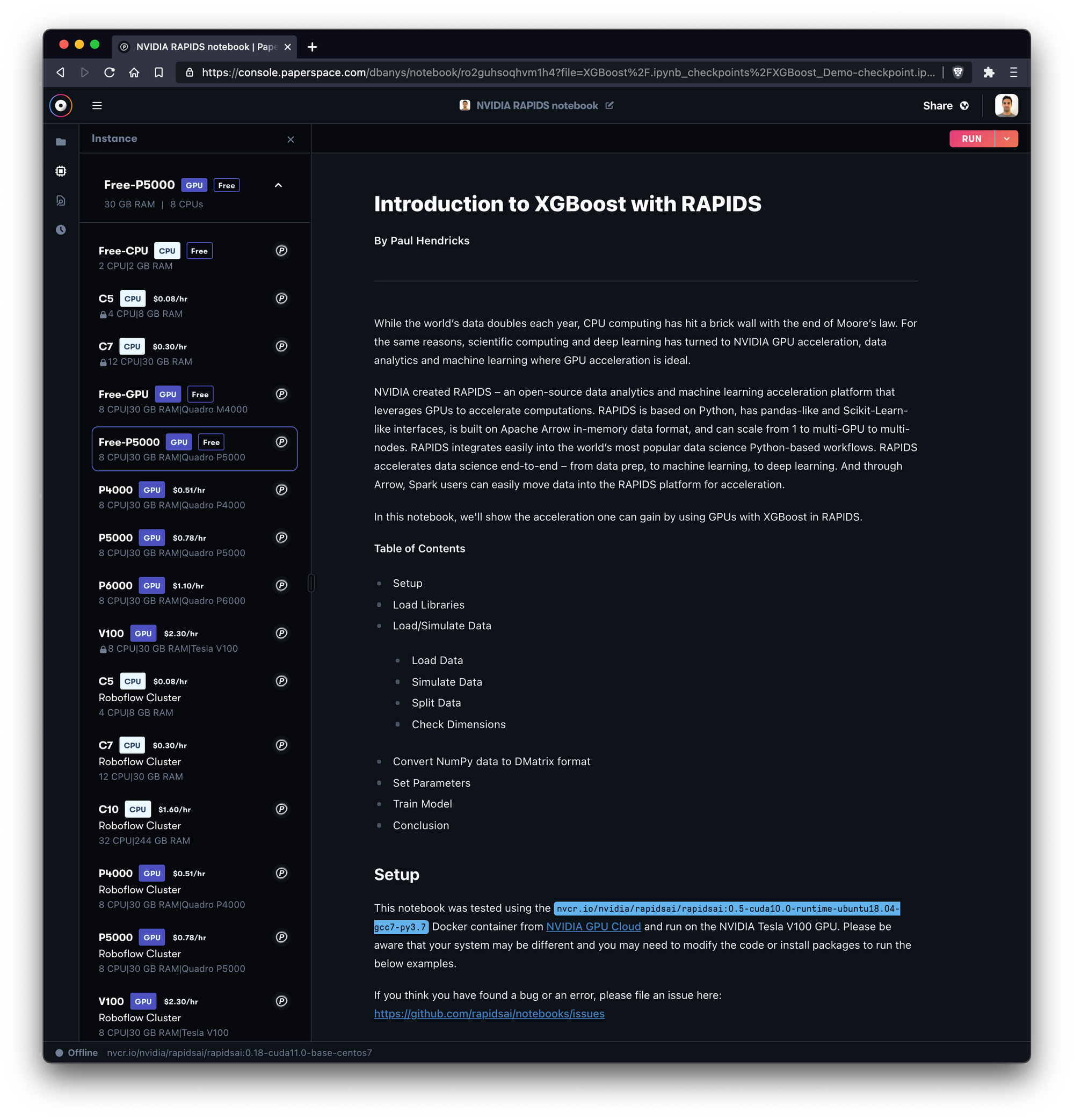
Let's take a look at some instance pricing:
| Instance Type | Paperspace Gradient Notebooks | Instance Type | AWS SageMaker Studio Notebooks |
|---|---|---|---|
| Free (M4000) | $0.00/hr | ml.p3.2xlarge | $3.82/hr |
| Free (P5000) | $0.00/hr | ml.p3.8xlarge | $14.688/hr |
| P4000* | $0.51/hr | ml.p3.16xlarge | $28.152/hr |
| P5000* | $0.78/hr | ml.g4dn.xlarge | $0.7364/hr |
| P6000* | $1.10/hr | ml.g4dn.2xlarge | $1.0528/hr |
| V100* | $2.30/hr | ml.g4dn.4xlarge | $1.6856/hr |
| P5000 x4* | $3.12/hr | ml.g4dn.8xlarge | $3.0464/hr |
| P6000 x4* | $4.40/hr | ml.g4dn.12xlarge | $5.4768/hr |
| --- | --- | ml.g4dn.16xlarge | $6.0928/hr |
*Paid instances from Paperspace require a subscription plan while SageMaker Machine Learning notebooks do not require a subscription. Gradient subscription tiers are as follows:
| Gradient Subscription Type | Cost | Details |
|---|---|---|
| Free | $0/mo | - Free instances only - Notebooks are public - Limit 1 concurrent notebook - Limit 12 hours max per session - 5GB persistent storage |
| G1 (Individual) | $8/mo | - Free and Paid instances - Private notebooks - Limit 5 concurrent notebooks - Unlimited session length - 200GB persistent storage |
| G2 (Individual) | $24/mo | - Free and Paid instances - Private notebooks - Limit 10 concurrent notebooks - Unlimited session length - 1TB persistent storage |
| T1 (Team) | $12/user/mo | - Free and Paid instances - Private notebooks - Limit 10 concurrent notebooks - Unlimited session length - 500GB persistent storage - Private team collaboration - Private managed cluster |
| T2 (Team) | $49/user/mo | - Free and Paid instances - Private notebooks - Limit 50 concurrent notebooks - Unlimited session length - 1TB persistent storage - Private team collaboration - Private managed cluster |
While Gradient requires a subscription tier (and credit card) to enable paid instances, you can always use Free-tier CPU and GPU notebooks for free.
AWS, meanwhile, requires credit card authorization merely to explore the product!
Getting Started
Setting up a Jupyter Notebook using AWS SageMaker Studio
- Create an AWS account if needed
- Enter personal information and agree to terms
- Activate account by entering credit card information
- Navigate to the AWS console
- Select SageMaker product
- Create a new SageMaker Studio workspace from the SageMaker Studio Control Panel
- Once SageMaker Studio has loaded, launch a new notebook from within the SageMaker Studio applet
Setting up a Jupyter Notebook in Paperspace Gradient
To get started with a notebook in Gradient:
- Create a Paperspace account (link)
- Navigate to Gradient > Notebooks and select Create Notebook
- Enter a name for the notebook, a runtime (optional), and select an instance
- If you've selected a free CPU or free GPU instance, select Start Notebook and that's it! (Paid instances require a credit card.)
- NOTE: Paperspace offers unlimited use of free-tier CPU and GPU-backed notebooks
Startup Time
Any cloud provider will take a few moments to spin-up a CPU or GPU instance. AWS SageMaker Studio takes a long time to provision – perhaps 5 mins or so – while Paperspace takes about 30 seconds. Note that AWS recently reduced startup time of SageMaker Studio notebooks relative to vanilla notebook instances offered on SageMaker.
Support
Support from AWS is notoriously difficult to obtain. Paperspace meanwhile has an amazing support team that provides ticket-based support with an average response times of a couple hours.
Conclusion
It's likely that you or your company are already using resources in the AWS ecosystem. Unfortunately that does not make things that much easier in terms of getting started with notebooks on AWS SageMaker.
You still need to create a SageMaker Studio workspace for you and your teammates. You need to provision instances to make available to your notebooks via IAM, and you need to create IAM roles for anyone who you'd like to be able to access the notebook resources you're creating.
That said – once you are set up with notebooks in AWS SageMaker Studio, it's definitely an improvement over the old notebooks feature from AWS which was primarily just a hosted version of JupyterLab. Now you have the ability to tie-in other resources from AWS such as S3, which is useful although in our testing we were not able to make the integration work correctly.
Paperspace Gradient is a good alternative if you prize ease-of-use over enterprise-grade access control and resource management. Gradient will help you and your team get set up and running on a variety of resources -far- faster than AWS, but will come at the cost of having fewer configuration options.
This is a common concern when using AWS products generally – so make sure to understand the risks and benefits and make a selection that best fits your team needs at the moment!