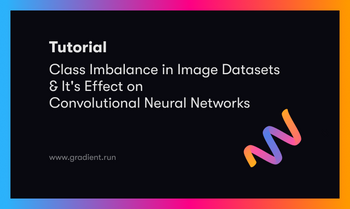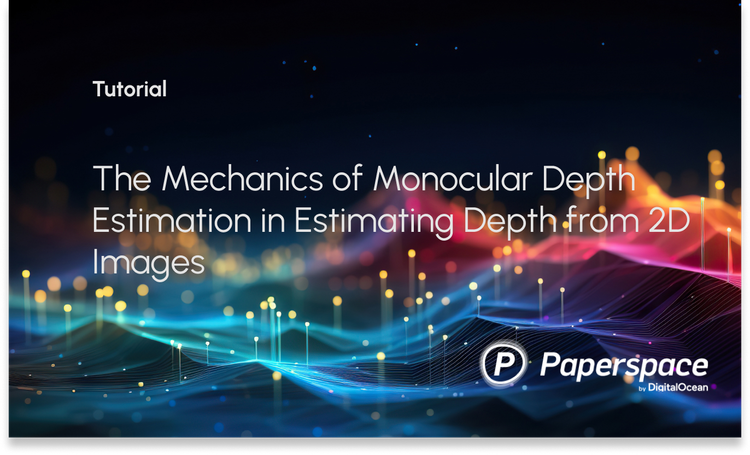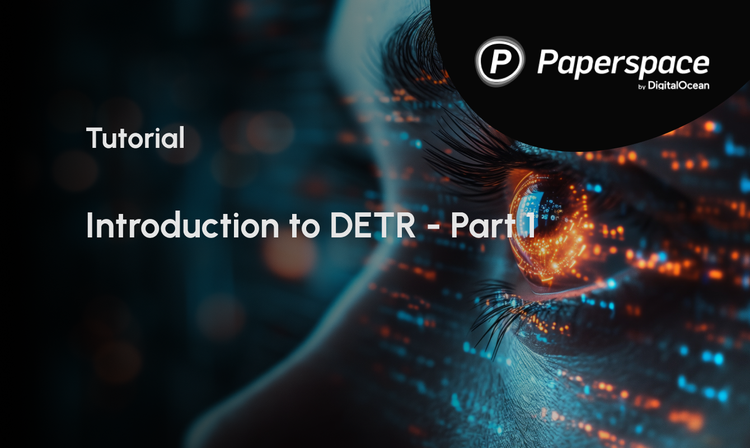Bring this project to life
In our last tutorial, we showed how to use Dreambooth Stable Diffusion to create a replicable baseline concept model to better synthesize either an object or style corresponding to the subject of the inputted images, effectively fine-tuning the model. Other attempts to fine-tune Stable Diffusion involved porting the model to use other techniques, like Guided Diffusion with glid-3-XL-stable. While effective, this strategy is prohibitively computationally expensive to run for most people without access to powerful Datacenter GPUs. Dreambooth's robust strategy requires only 16 GB of GPU RAM to run, a significant decrease from these other techniques. This gives a far wider range of users a much more affordable and accessible entrypoint for joining in on the rapidly expanding community of Stable Diffusion users.
The other popular method for achieving a similar result that we can try is Textual Inversion. It is similarly expensive in terms of computation, so it represents a great additional option for tuning the model. This is a bit of a misnomer however, as the diffusion model itself isn't itself tuned. Rather, Textual inversion "learns to generate specific concepts, like personal objects or artistic styles, by describing them using new "words" in the embedding space of pre-trained text-to-image models. These can be used in new sentences, just like any other word." [Source] In practice, this gives us the other end of control over the stable diffusion generation process: greater control over the text inputs. When combined with the concepts we trained with Dreambooth, we can begin to really influence our inference process.
In this tutorial, we will show how to train Textual Inversion on a pre-made set of images from the same data source we used for Dreambooth. Once we have walked through the code, we will demonstrate how to combine our new embedding with our Dreambooth concept in the Stable Diffusion Web UI launched from a Gradient Notebook.
Set up & installations
#@title Install the required libraries
!pip install -qq accelerate tensorboard ftfy
!pip install -qq -U transformers
!pip install -qq -U diffusers
!pip install -qq bitsandbytes
!pip install gradio
#create the directories we will use for the task
!mkdir inputs_textual_inversion
!git clone https://github.com/AUTOMATIC1111/stable-diffusion-webuiOnce we are in our Notebook, we can scroll to the first code cell to begin the necessary installs for this Notebook. We will also create a directory to hold our input files for training. In the next cell, we import these packages and define a useful helper function for displaying our images later on.
#@title Import required libraries
import argparse
import itertools
import math
import os
import random
import numpy as np
import torch
import torch.nn.functional as F
import torch.utils.checkpoint
from torch.utils.data import Dataset
import PIL
from accelerate import Accelerator
from accelerate.logging import get_logger
from accelerate.utils import set_seed
from diffusers import AutoencoderKL, DDPMScheduler, PNDMScheduler, StableDiffusionPipeline, UNet2DConditionModel
from diffusers.hub_utils import init_git_repo, push_to_hub
from diffusers.optimization import get_scheduler
from diffusers.pipelines.stable_diffusion import StableDiffusionSafetyChecker
from PIL import Image
from torchvision import transforms
from tqdm.auto import tqdm
from transformers import CLIPFeatureExtractor, CLIPTextModel, CLIPTokenizer
## Instantiate helper function
def image_grid(imgs, rows, cols):
assert len(imgs) == rows*cols
w, h = imgs[0].size
grid = Image.new('RGB', size=(cols*w, rows*h))
grid_w, grid_h = grid.size
for i, img in enumerate(imgs):
grid.paste(img, box=(i%cols*w, i//cols*h))
return gridNow that we have set up the work space, we need to load in our models.
Loading in the Stable Diffusion v1-5 models
To make accessing the Stable Diffusion models easy and not take up any storage, we have added the Stable Diffusion models v1-5 as mountable public datasets.
To use the models this way, simply navigate to the "Data Sources" tab using the navigator on the far left of the Notebook GUI. Then, click "Public" to switch into the Gradient Public Datasets, and scroll down until you find "stable-diffusion-diffusers" near the bottom of the list. Click "mount" to make these files accessible from the datasets directory. This directory is in the root folder, so access it with the path ../datasets/stable-diffusion-diffusers/stable-diffusion-v1-5 from the working directory notebooks/.
Settings for teaching your new concept
As mentioned earlier, textual inversion involves training the Stable Diffusion model to better recreate a set of image's distinct features when generating from the same model by functionally creating a brand new word token for the model to ascribe these features to. Primarily then, we need to source data that represents the concept we want to embody.
For this demonstration, we are going to use images of a plastic toy Groot from the Guardians of the Galaxy films. We have provided sample code to make accessing these images easy.
#@markdown Add here the URLs to the images of the concept you are adding. 3-5 should be fine
urls = [
"https://datasets-server.huggingface.co/assets/valhalla/images/--/valhalla--images/train/7/image/image.jpg",
"https://datasets-server.huggingface.co/assets/valhalla/images/--/valhalla--images/train/5/image/image.jpg",
"https://datasets-server.huggingface.co/assets/valhalla/images/--/valhalla--images/train/7/image/image.jpg"]Now that we have our URLs, use the block of code below to download them to your desired save_path. We will use inputs_textual_inversion that we created earlier.
# @title Setup and check the images you have just added
import requests
import glob
from io import BytesIO
def download_image(url):
try:
response = requests.get(url)
except:
return None
return Image.open(BytesIO(response.content)).convert("RGB")
images = list(filter(None,[download_image(url) for url in urls]))
save_path = "./inputs_textual_inversion"
if not os.path.exists(save_path):
os.mkdir(save_path)
[image.save(f"{save_path}/{i}.jpeg") for i, image in enumerate(images)]
image_grid(images, 1, len(images))This will save the files to your directory, and display a grid example of their selection like so:

What is it that we are teaching
#@title Settings for your newly created concept
concept_name = "grooty"
#@markdown `initializer_token` is a word that can summarise what your
new concept is, to be used as a starting point
initializer_token = "groot" #@param {type:"string"}
#@markdown `what_to_teach`: what is it that you are teaching? `object` enables you to teach the model a new object to be used, `style` allows you to teach the model a new style one can use.
what_to_teach = "object" #@param ["object", "style"]
#@markdown `placeholder_token` is the token you are going to use to represent your new concept (so when you prompt the model, you will say "A `<my-placeholder-token>` in an amusement park"). We use angle brackets to differentiate a token from other words/tokens, to avoid collision.
placeholder_token = f'<{concept_name}>'
We now need to define our concept for the model to understand. We first establish our concept_name and initializer_token variables. The initializer token acts a word that summarizes as closely as possible the object or style of the concept. We then define whether or not the concept is an object, likely a physical object in the selection of images, or a style, a consistent pattern or style across each of the images.
The concept name is also used as our placeholder_token. This is used in place of other words across a selection of standardized sentences that help the model physically place the features with the prompts. We will name our concept 'grooty,' and use the initializer token 'groot'.
If you would like to use your own custom data in place of the demonstration values, you may upload them to the directory "./inputs_textual_inversion" and change the variables above as needed.
Create the dataset
Now that we have set up our inputs, we need to establish the sentences our placeholder_token will be used across. These sample sentences have a great affect on the overall capability of the textual inversion process, so consider modifying them as needed for using different types of images. For example, the following will work perfectly well for this demo, but would be unhelpful for trying to create a textual inversion embedding of a person.
#@title Setup the prompt templates for training
imagenet_templates_small = [
"a photo of a {}",
"a rendering of a {}",
"a cropped photo of the {}",
"the photo of a {}",
"a photo of a clean {}",
"a photo of a dirty {}",
"a dark photo of the {}",
"a photo of my {}",
"a photo of the cool {}",
"a close-up photo of a {}",
"a bright photo of the {}",
"a cropped photo of a {}",
"a photo of the {}",
"a good photo of the {}",
"a photo of one {}",
"a close-up photo of the {}",
"a rendition of the {}",
"a photo of the clean {}",
"a rendition of a {}",
"a photo of a nice {}",
"a good photo of a {}",
"a photo of the nice {}",
"a photo of the small {}",
"a photo of the weird {}",
"a photo of the large {}",
"a photo of a cool {}",
"a photo of a small {}",
]
imagenet_style_templates_small = [
"a painting in the style of {}",
"a rendering in the style of {}",
"a cropped painting in the style of {}",
"the painting in the style of {}",
"a clean painting in the style of {}",
"a dirty painting in the style of {}",
"a dark painting in the style of {}",
"a picture in the style of {}",
"a cool painting in the style of {}",
"a close-up painting in the style of {}",
"a bright painting in the style of {}",
"a cropped painting in the style of {}",
"a good painting in the style of {}",
"a close-up painting in the style of {}",
"a rendition in the style of {}",
"a nice painting in the style of {}",
"a small painting in the style of {}",
"a weird painting in the style of {}",
"a large painting in the style of {}",
]These prompt templates are separated into object and style listings. Now we can use them with custom dataset classes to facilitate passing them to the model.
#@title Setup the dataset
class TextualInversionDataset(Dataset):
def __init__(
self,
data_root,
tokenizer,
learnable_property="object", # [object, style]
size=512,
repeats=100,
interpolation="bicubic",
flip_p=0.5,
set="train",
placeholder_token="*",
center_crop=False,
):
self.data_root = data_root
self.tokenizer = tokenizer
self.learnable_property = learnable_property
self.size = size
self.placeholder_token = placeholder_token
self.center_crop = center_crop
self.flip_p = flip_p
self.image_paths = [os.path.join(self.data_root, file_path) for file_path in os.listdir(self.data_root)]
self.num_images = len(self.image_paths)
self._length = self.num_images
if set == "train":
self._length = self.num_images * repeats
self.interpolation = {
"linear": PIL.Image.LINEAR,
"bilinear": PIL.Image.BILINEAR,
"bicubic": PIL.Image.BICUBIC,
"lanczos": PIL.Image.LANCZOS,
}[interpolation]
self.templates = imagenet_style_templates_small if learnable_property == "style" else imagenet_templates_small
self.flip_transform = transforms.RandomHorizontalFlip(p=self.flip_p)
def __len__(self):
return self._length
def __getitem__(self, i):
example = {}
image = Image.open(self.image_paths[i % self.num_images])
if not image.mode == "RGB":
image = image.convert("RGB")
placeholder_string = self.placeholder_token
text = random.choice(self.templates).format(placeholder_string)
example["input_ids"] = self.tokenizer(
text,
padding="max_length",
truncation=True,
max_length=self.tokenizer.model_max_length,
return_tensors="pt",
).input_ids[0]
# default to score-sde preprocessing
img = np.array(image).astype(np.uint8)
if self.center_crop:
crop = min(img.shape[0], img.shape[1])
h, w, = (
img.shape[0],
img.shape[1],
)
img = img[(h - crop) // 2 : (h + crop) // 2, (w - crop) // 2 : (w + crop) // 2]
image = Image.fromarray(img)
image = image.resize((self.size, self.size), resample=self.interpolation)
image = self.flip_transform(image)
image = np.array(image).astype(np.uint8)
image = (image / 127.5 - 1.0).astype(np.float32)
example["pixel_values"] = torch.from_numpy(image).permute(2, 0, 1)
return exampleThis dataset object ensures that the image inputs are optimally run with textual inversion by transforming them and reshaping them as needed to increase overall model acuity during training.
Downloading the model files
#@title Load the Stable Diffusion model
#@markdown set `pretrained_model_name_or_path` to which Stable Diffusion checkpoint you want to use
## Use local files
pretrained_model_name_or_path = "../datasets/stable-diffusion-diffusers/stable-diffusion-v1-5" #@param {type:"string"}
## Download online files
#@markdown Please read and, if you agree, accept the LICENSE [here](https://huggingface.co/runwayml/stable-diffusion-v1-5) if you see an error
# pretrained_model_name_or_path = "runwayml/stable-diffusion-v1-5" #@param {type:"string"}Now, if we are running this on a Gradient Notebook, then we have two choices. Earlier we mounted the models in the Public Datasets directory, and they can be accessed at ../datasets/stable-diffusion-diffusers/stable-diffusion-v1-5 from the working directory.
If we want to use the online version from the Runway ML repo, then we can hash out the lower line. This will download the models to the cache, and will count towards storage. You will need to paste your Huggingface token in the cell at the top of the Notebook titled "Alternate access: log in to HuggingFace for online access to models."
Set up our new token
#@title Load the tokenizer and add the placeholder token as a additional special token.
#@markdown Please read and, if you agree, accept the LICENSE [here](https://huggingface.co/runwayml/stable-diffusion-v1-5) if you see an error
tokenizer = CLIPTokenizer.from_pretrained(
pretrained_model_name_or_path,
subfolder="tokenizer")
# Add the placeholder token in tokenizer
num_added_tokens = tokenizer.add_tokens(placeholder_token)
if num_added_tokens == 0:
raise ValueError(
f"The tokenizer already contains the token {placeholder_token}. Please pass a different"
" `placeholder_token` that is not already in the tokenizer."
)Next, we will load in the CLIPTokenizer from the model's directory. We can then add our new token in as a novel token. This way, as we train, the new token will be able to become associated with the features in the images.
#@title Get token ids for our placeholder and initializer token. This code block will complain if initializer string is not a single token
# Convert the initializer_token, placeholder_token to ids
token_ids = tokenizer.encode(initializer_token, add_special_tokens=False)
# Check if initializer_token is a single token or a sequence of tokens
if len(token_ids) > 1:
raise ValueError("The initializer token must be a single token.")
initializer_token_id = token_ids[0]
placeholder_token_id = tokenizer.convert_tokens_to_ids(placeholder_token)We will then encode the initializer_token and placeholder_token to get their token id's. If more than one token is generated, then it will prompt us to enter a single token instead. This would likely be caused by something like entering a phrase or sentence as the placeholder token.
#@title Load the Stable Diffusion model
# Load models and create wrapper for stable diffusion
text_encoder = CLIPTextModel.from_pretrained(
pretrained_model_name_or_path, subfolder="text_encoder",
)
vae = AutoencoderKL.from_pretrained(
pretrained_model_name_or_path, subfolder="vae",
)
unet = UNet2DConditionModel.from_pretrained(
pretrained_model_name_or_path, subfolder="unet",
)Finally, we load in our text_encoder, vae, and unet subcomponents of the Stable Diffusion V1-5 model.
text_encoder.resize_token_embeddings(len(tokenizer))
token_embeds = text_encoder.get_input_embeddings().weight.data
token_embeds[placeholder_token_id] = token_embeds[initializer_token_id]Since we have added the placeholder_token in the tokenizer, we need to re-size the token embeddings here, and create a new embedding vector in the token embeddings for our placeholder_token. We can then initialize the newly added placeholder token with the embeddings of the initializer token.
def freeze_params(params):
for param in params:
param.requires_grad = False
# Freeze vae and unet
freeze_params(vae.parameters())
freeze_params(unet.parameters())
# Freeze all parameters except for the token embeddings in text encoder
params_to_freeze = itertools.chain(
text_encoder.text_model.encoder.parameters(),
text_encoder.text_model.final_layer_norm.parameters(),
text_encoder.text_model.embeddings.position_embedding.parameters(),
)
freeze_params(params_to_freeze)Since we are only training the newly added embedding vector, we can then freeze the rest of the model parameters here. With this, we have completed setting up the training dataset, and can load it in. We will use this to create our dataloader for training.
train_dataset = TextualInversionDataset(
data_root=save_path,
tokenizer=tokenizer,
size=512,
placeholder_token=placeholder_token,
repeats=100,
learnable_property=what_to_teach, #Option selected above between object and style
center_crop=False,
set="train",
)
def create_dataloader(train_batch_size=16):
return torch.utils.data.DataLoader(train_dataset, batch_size=train_batch_size, shuffle=True)Training set up
Before we can begin running training, we need to define our noise scheduler and training hyperparameters, and create the training function itself.
noise_scheduler = DDPMScheduler(
beta_start=0.00085, beta_end=0.012, beta_schedule="scaled_linear", num_train_timesteps=1000, tensor_format="pt"
)We will use the DDPMScheduler for this example, but other schedulers like PLMS may yield better results. Consider choosing different schedulers to see how the training results differ.
hyperparameters = {
"learning_rate": 5e-04,
"scale_lr": True,
"max_train_steps": 1000,
"train_batch_size": 1,
"gradient_accumulation_steps": 1,
"seed": 42,
"output_dir": f'/notebooks/concepts/{concept_name}-concept',
}We next set our hyperparameters for training. In particular, consider altering the max_train_steps and seed to better control the outcome of the embedding. Higher training step values will lead to a more accurate representation fo the concept, and altering the seed will change the 'randomness' the diffusion model is using to construct the sample images to calculate the loss. Additionally, we can change the train_batch_size if we are on a GPU with more than ~16GB of VRAM, and change the output_dir to wherever we choose.
Bring this project to life
The training function
def training_function(text_encoder, vae, unet):
logger = get_logger(__name__)
train_batch_size = hyperparameters["train_batch_size"]
gradient_accumulation_steps = hyperparameters["gradient_accumulation_steps"]
learning_rate = hyperparameters["learning_rate"]
max_train_steps = hyperparameters["max_train_steps"]
output_dir = hyperparameters["output_dir"]
accelerator = Accelerator(
gradient_accumulation_steps=gradient_accumulation_steps,
# distributed_type='MULTI_GPU'
# distribute_type: Accelerate.DistributedType.MULTI_GPU
# fp16=True,
# cpu=True,
)
train_dataloader = create_dataloader(train_batch_size)
if hyperparameters["scale_lr"]:
learning_rate = (
learning_rate * gradient_accumulation_steps * train_batch_size * accelerator.num_processes
)
# Initialize the optimizer
optimizer = torch.optim.AdamW(
text_encoder.get_input_embeddings().parameters(), # only optimize the embeddings
lr=learning_rate,
)
text_encoder, optimizer, train_dataloader = accelerator.prepare(
text_encoder, optimizer, train_dataloader
)
# Move vae and unet to device
vae.to(accelerator.device)
unet.to(accelerator.device)
# Keep vae and unet in eval model as we don't train these
vae.eval()
unet.eval()
# We need to recalculate our total training steps as the size of the training dataloader may have changed.
num_update_steps_per_epoch = math.ceil(len(train_dataloader) / gradient_accumulation_steps)
num_train_epochs = math.ceil(max_train_steps / num_update_steps_per_epoch)
# Train!
total_batch_size = train_batch_size * accelerator.num_processes * gradient_accumulation_steps
logger.info("***** Running training *****")
logger.info(f" Num examples = {len(train_dataset)}")
logger.info(f" Instantaneous batch size per device = {train_batch_size}")
logger.info(f" Total train batch size (w. parallel, distributed & accumulation) = {total_batch_size}")
logger.info(f" Gradient Accumulation steps = {gradient_accumulation_steps}")
logger.info(f" Total optimization steps = {max_train_steps}")
# Only show the progress bar once on each machine.
progress_bar = tqdm(range(max_train_steps), disable=not accelerator.is_local_main_process)
progress_bar.set_description("Steps")
global_step = 0
for epoch in range(num_train_epochs):
text_encoder.train()
for step, batch in enumerate(train_dataloader):
with accelerator.accumulate(text_encoder):
# Convert images to latent space
latents = vae.encode(batch["pixel_values"]).latent_dist.sample().detach()
latents = latents * 0.18215
# Sample noise that we'll add to the latents
noise = torch.randn(latents.shape).to(latents.device)
bsz = latents.shape[0]
# Sample a random timestep for each image
timesteps = torch.randint(0, noise_scheduler.num_train_timesteps, (bsz,), device=latents.device).long()
# Add noise to the latents according to the noise magnitude at each timestep
# (this is the forward diffusion process)
noisy_latents = noise_scheduler.add_noise(latents, noise, timesteps)
# Get the text embedding for conditioning
encoder_hidden_states = text_encoder(batch["input_ids"])[0]
# Predict the noise residual
noise_pred = unet(noisy_latents, timesteps, encoder_hidden_states).sample
loss = F.mse_loss(noise_pred, noise, reduction="none").mean([1, 2, 3]).mean()
accelerator.backward(loss)
# Zero out the gradients for all token embeddings except the newly added
# embeddings for the concept, as we only want to optimize the concept embeddings
if accelerator.num_processes > 1:
grads = text_encoder.module.get_input_embeddings().weight.grad
else:
grads = text_encoder.get_input_embeddings().weight.grad
# Get the index for tokens that we want to zero the grads for
index_grads_to_zero = torch.arange(len(tokenizer)) != placeholder_token_id
grads.data[index_grads_to_zero, :] = grads.data[index_grads_to_zero, :].fill_(0)
optimizer.step()
optimizer.zero_grad()
# Checks if the accelerator has performed an optimization step behind the scenes
if accelerator.sync_gradients:
progress_bar.update(1)
global_step += 1
logs = {"loss": loss.detach().item()}
progress_bar.set_postfix(**logs)
if global_step >= max_train_steps:
break
accelerator.wait_for_everyone()
# Create the pipeline using using the trained modules and save it.
if accelerator.is_main_process:
pipeline = StableDiffusionPipeline(
text_encoder=accelerator.unwrap_model(text_encoder),
vae=vae,
unet=unet,
tokenizer=tokenizer,
scheduler=PNDMScheduler(
beta_start=0.00085, beta_end=0.012, beta_schedule="scaled_linear", skip_prk_steps=True
),
safety_checker=StableDiffusionSafetyChecker.from_pretrained("CompVis/stable-diffusion-safety-checker"),
feature_extractor=CLIPFeatureExtractor.from_pretrained("openai/clip-vit-base-patch32"),
)
pipeline.save_pretrained(output_dir)
# Also save the newly trained embeddings
learned_embeds = accelerator.unwrap_model(text_encoder).get_input_embeddings().weight[placeholder_token_id]
learned_embeds_dict = {placeholder_token: learned_embeds.detach().cpu()}
torch.save(learned_embeds_dict, os.path.join(output_dir, "learned_embeds.bin"))Here is a rough breakdown of what is happening in the block above:
- First, we initialize our optimizer, dataset, and text_encoder, and load them into accelerate
- Next, we move the VAE and UNET to the GPU, and set them to
.eval()as they aren't to be trained - We then recalculate our total training steps, as the size of the training dataloader may have changed, and calculate our
total_batch_sizefrom thetrain_batch_sizemultiplied times the numbers of ongoing processes (machines doing training) andgradient_accumulation_steps - Then, we run training for the
num_train_epochswe calculated from the total training steps - For each epoch, we call train on the
text_encoder, and proceed to step through each of the inputs batch by batch - For each batch, the images are first converted to latent space. We then use these latents to generate sample noise for the diffusion process
- We then sample a random timestamp for each image, and add the sample noise at the magnitude determined by the noise at each timestamp to the latents. This is functionally forward diffusion
- We then get the text embedding, and use it to predict the noise residuals to calculate the loss for that step
- Finally, we zero out the gradients for all token embeddings, except the newly added embeddings for the concept. Because we only want to optimize the concept embeddings, this will prevent any confounding influence
- We then get the index for the tokens that we want to zero the grads for, and zero the optimizer, and go on to the next loop
- After the training loop is complete, we use StableDiffusionPipeline to save the model files and
learned_embeds.binfile to the directory we defined asoutput_dir
Run training
Now that we have run and tried to understand each of the steps the code is taking to generate our embedding, we can run our training function with accelerate to get our image embedding using the code cell below:
import accelerate
accelerate.notebook_launcher(training_function, args=(text_encoder, vae, unet), num_processes=1)The embedding for this demo is saved to concepts/grooty-demo/learned_embeds.bin.
Run inference code with your newly trained embedding
We can use the StableDiffusionPipeline function to sample Stable Diffusion models with our newly trained image embedding. First, we need to instantiate the pipeline.
#@title Set up the pipeline
pipe = StableDiffusionPipeline.from_pretrained(
hyperparameters["output_dir"],
# "downloaded_embedding",
torch_dtype=torch.float16,
device_map="auto",
).to("cuda")We can then sample the model using our placeholder_token value from earlier to impart the qualities and features of our image embedding to the model's outputs. For this sample, we will use the prompt "a translucent jade chinese figurine of placeholder_token, HDR, productshot render, Cinema4D, caustics"
#@title Run the Stable Diffusion pipeline
#@markdown Don't forget to use the placeholder token in your prompt
prompt = f"a translucent jade chinese figurine of {placeholder_token}, HDR, productshot render, Cinema4D, caustics" #@param {type:"string"}
num_samples = 5 #@param {type:"number"}
num_rows = 4 #@param {type:"number"}
# prevent safety checking
def dummy(images, **kwargs):
return images, False
pipe.safety_checker = dummy
all_images = []
for _ in range(num_rows):
images = pipe([prompt] * num_samples, num_inference_steps=50, guidance_scale=7.5).images
all_images.extend(images)
grid = image_grid(all_images, num_samples, num_rows)
grid If everything ran correctly, you should get a 5x4 grid of images like those below:
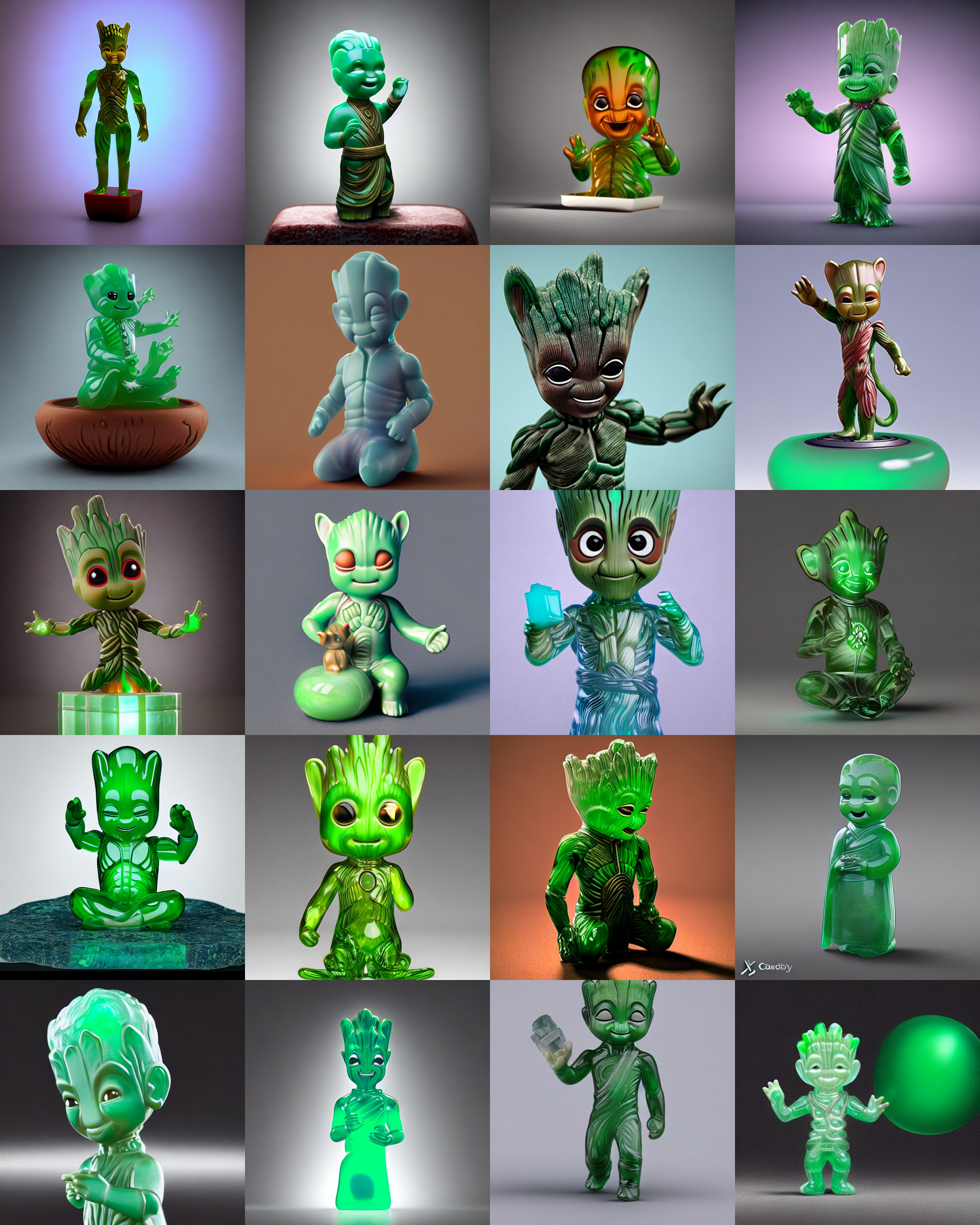
As we can see, the model has clearly been able to understand the features of the Groot toy. Notably, the large pupil-less eyes and pointy head structure came through in nearly every photo.
Try increasing or decreasing the max_train_steps variable to see how the fit of the embedding is affected by increased training. Be wary of overfitting as well, as there is a possibility that the model will become unable to generalize things like background features if there is too much consistency in the features in your image. For example, a training dataset composed of people standing outside a specific building in every photo will likely yield that building as a feature of the embedding in addition to the object.
Using our new embedding with Stable Diffusion Web UI
Now that we have our new embedding, we can also use it with our Dreambooth model trained in the last session using the Stable Diffusion Web UI. All we need to do is move it to the Web UI's embeddings folder, and we can use this embedding with any model we have with the Web UI, including Dreambooth checkpoints.
- First, lets locate our
learned_embed.binfile in the concept folder,concepts/grooty-conceptif you followed the demo - Second, you will want to rename it to something reflecting your concept. I chose
grooty.bin - Third, move the file to the Web UI's embeddings folder
Then use your placeholder token in any prompt to get your embedding featured! Use the cell below to move the demo textual inversion embedding to the Stable Diffusion Web UI repo:
!mv concepts/grooty-concept/learned_embeds.bin stable-diffusion-webui/embeddings/grooty.binLaunch the Web UI with the pre-trained embedding and Public Dataset model files
%cd stable-diffusion-webui
# launch the webui
!python launch.py --share --ckpt ../../datasets/stable-diffusion-classic/v1-5-pruned-emaonly.ckpt
Finally, we can launch the Web UI. Here, if you have saved your Dreambooth concept as well, we can now combine the effects of the two different training methods. Here is an example using the prompt "a translucent jade chinese figurine of a grooty sks, HDR, productshot render, Cinema4D, caustics" using our toy Cat Dreambooth model. Remember that grooty represents our new image embedding, and sks prompts the Cat toy object.

As we can see, we are getting a primary presentation of the cat toy object with distinct features like color and the eyes and hand beginning to look more like the Groot toy. If we were to increase the weight on either prompt (which is done using a parentheses "()" like around this interjection), we could increase the presentation of either feature.
Closing thoughts
In the last two articles, we looked at training two different methods for fine-tuning stable diffusion. The first, Dreambooth did proper fine-tuning to generate a new checkpoint. Today we examined Texual Inversion, which instead learns to generate specific concepts, like personal objects or artistic styles, by describing them using new "words" in the embedding space of pre-trained text-to-image models.
Readers of this tutorial should now be prepared to train Textual Inversion on their own inputted images, and then use these embeddings to generate images using both the StableDiffusionPipeline and the Stable Diffusion Web UI. We encourage you to keep experimenting with these Notebooks, and get unprecedented levels of control over your Stable Diffusion outputs using Textual Inversion and Dreambooth.