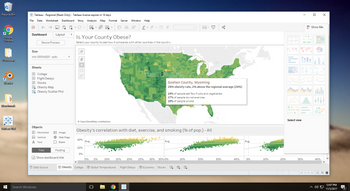What is Photoscan?
Agisoft Photoscan is a photogrammetry solution used extensively within the building industry for 3D model generation from existing sites, building interiors, and exteriors. With Paperspace's powerful GPU's and Photoscan's GPU Accelerated workflow, processing of large image datasets can happen in hours not days. This walkthrough will cover installation and license transfer.
Want more exposure?
If you would like your photogrammetry workflows featured by Paperspace, send us an email to hello@paperspace.com, or tweet us including the hashtag #PoweredByPaperspace
Tutorial Outline
- Launch a machine
- Machine Recommendations
- Storage
- Installing Photoscan
- Download and install Photoscan
- Transfering your existing license
- Deactivation
- Activation
- Conclusion
1. Create a new Paperspace machine
After you've logged into Paperspace, create a new machine.
-
Select the closest region
-
Choose a Windows or Linux template
-
Select Monthly or Hourly depending on how you would like to use Photoscan. However, photogrammetry workflows are likely more cost effective on an hourly basis.
-
Choose your plan:
- Photogrammetry (High Performance): In order to take advantage of GPU acceleration with Photoscan, a Dedicated GPU machine (GPU+, P5000, and P6000) is required. The GPU+ is ideal for smaller objects or image sets and the P5000 and P6000 are designed for maximum performance, i.e large image datasets.
-
Choose your storage — you can increase your storage at any time in the future but we highly suggest 1TB and above for managing large datasets.
-
Click Create
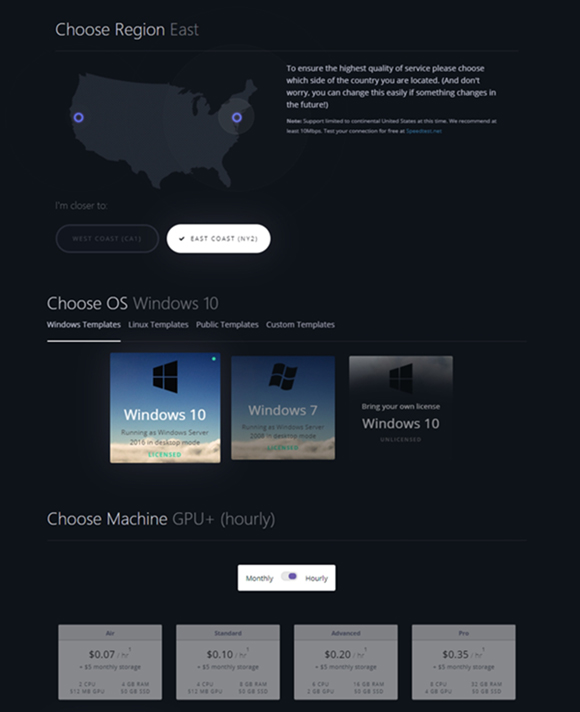
2. Installing Agisoft Photoscan
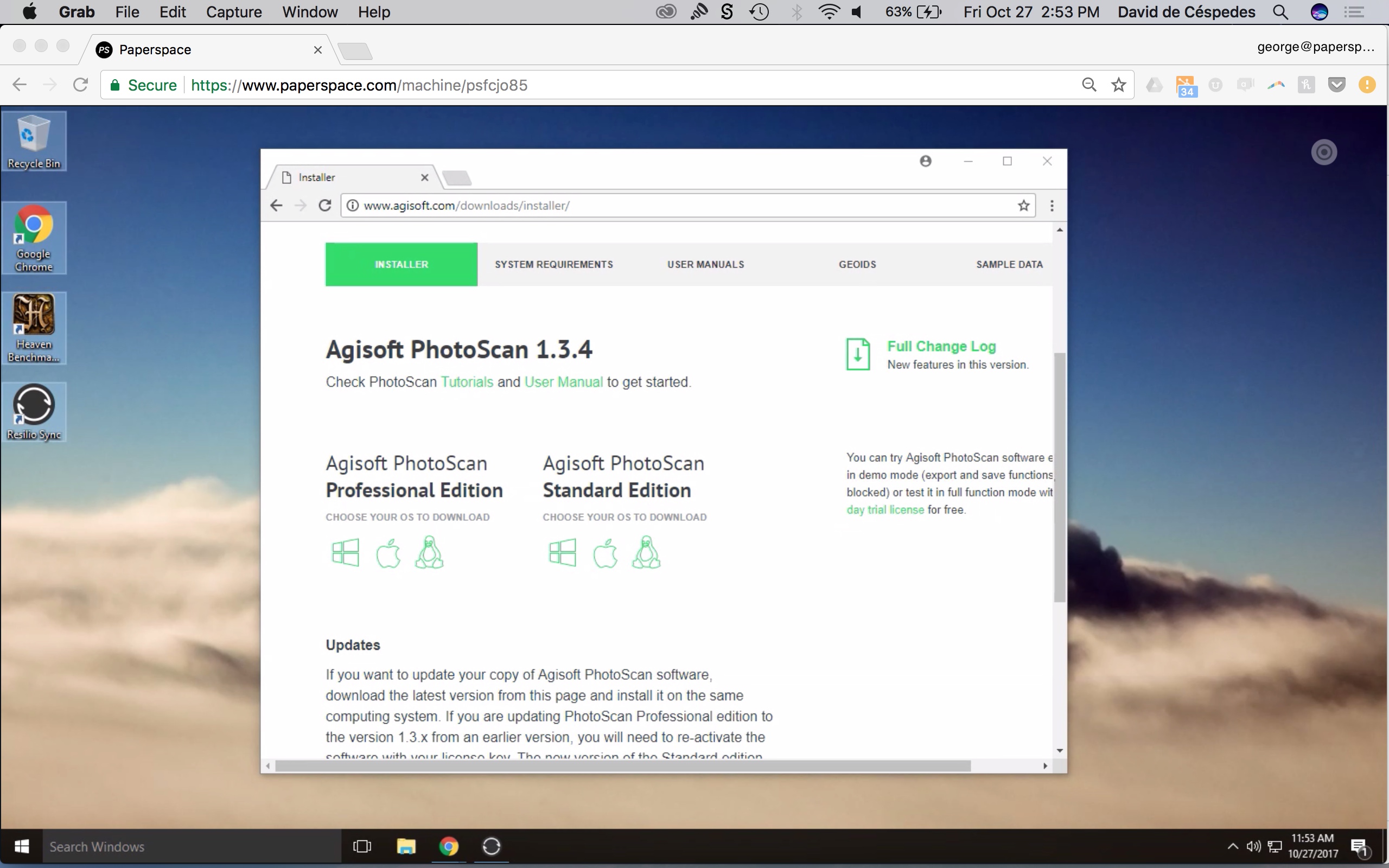
Step 1 - Download Installer
Step 2 - Run Installer
Step 3 - Open Photoscan and Activate License
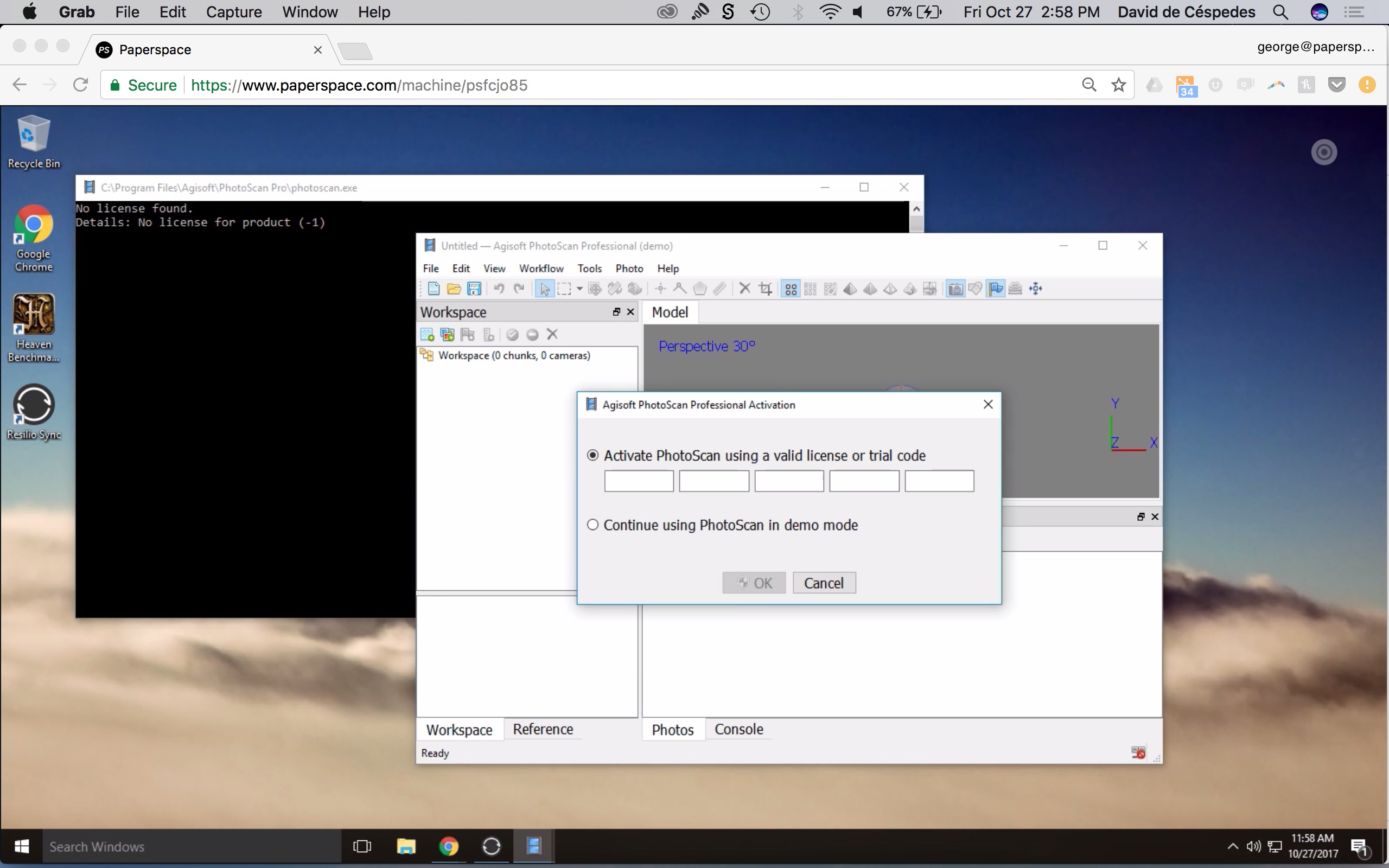
Step 4 - Photoscan is now ready for processing!
Photoscan offers sample data you can use to get started. You can download it here.
3. Transfering your local license for Agisoft Photoscan to Paperspace
If you already own a license of Photoscan and wish to transfer it to Paperspace your Node-locked license (Stand-Alone or Educational) can be moved from your local computer to Paperspace via Photoscan's deactivation/activation procedure.
To deactivate Agisoft PhotoScan on your initial machine navigate to:
- Help Menu -> Activate product command -> Deactivate button.
Once the license is deactivated, log in to your Paperspace machine and run the activation procedure from:
- Help Menu -> Activate product command -> enter license key-> press Activate product button
Activation and deactivation is also possible from the command-line (terminal) using --activate or --deactivate arguments, for example (on Windows):
photoscan.exe --activate 11111-22222-33333-44444-55555
photoscan.exe --deactivate
The same license is valid for Windows, or Linux.
Note: Uninstallation of Agisoft PhotoScan does not deactivate the license automatically. If you have uninstalled the software before deactivating it, re-install Agisoft PhotoScan and run deactivation procedure, as described above.
4. Conclusion
In just a few minutes, we were able to get up and running with Photoscan. Photogrammetry is an important workflow across various industries and we're excited to provide a simple interface into powerful infrastructure that can unlock these workflows for more people.
You can learn more about Agisoft Photoscan and best practices for image capture from their User Manual.
For GPU Acceleration, refer to our post that includes benchmarks on Paperspace hardware.
Enjoy!
To build your own photogrammetry studio with Photoscan, sign up here.
We need your help!
We're looking for content writers, hobbyists and researchers with a focus on IT workflow and Machine Learning to help build-out our community. Email hello@paperspace.com with a writing sample and tutorial ideas